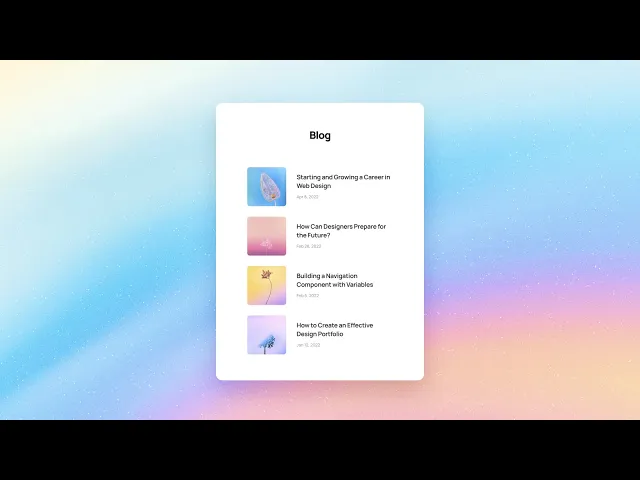
5.1: Managing content with Framer’s built-in CMS.
Get Started
You can access the Framer CMS by clicking on the CMS button in the Toolbar. Then, from the left panel, you can choose to either begin with sample data for a blog, or create a new Collection from scratch.
Add and Edit CMS Items
Once a Collection is created, you can add or edit the content for individual Items within the Collection. If you selected to begin with the sample data, you will see that a few example blog posts have already been created for you. Click on each item to edit the content.
Edit the Input Fields
You can choose to set up different types of input fields depending on your content. For instance, a blog might have a title, a slug, and a long-form field for formatted content. These may be different for a product directory or a photo blog, where you may need to add an image field. To edit the fields each CMS item will have, click on any of the column titles. This will trigger a modal to add new fields, where you can also re-arrange the fields or modify or delete the existing ones.